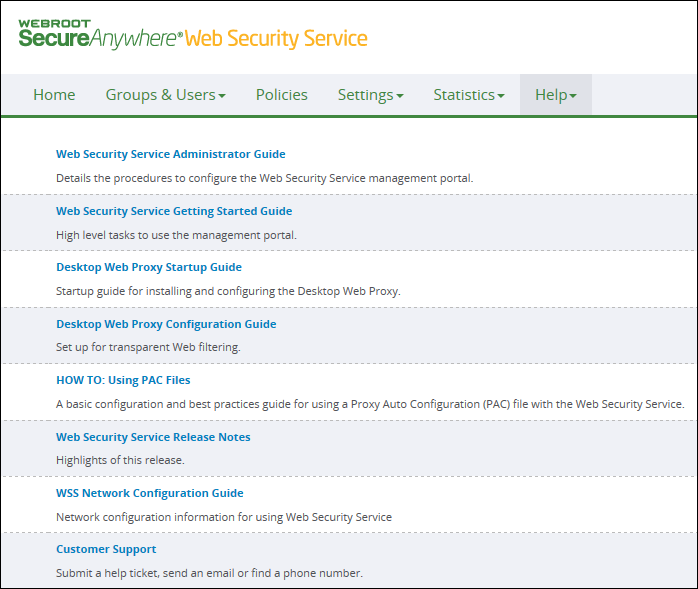Logging In to the Management Portal
To manage the Web Security Service (WSS), you will use a web-based Management Portal, also called the Admin Console. The Management Portal is certified to work with the following browsers:
- Internet Explorer® version 11 and newer
- Microsoft Edge® version 37 and newer
- Mozilla® Firefox® version 40 and newer
- Google Chrome® 40 and newer
- Safari® 8 and newer
- Opera® 27 and newer
To log in to the Management Portal:
- You will have received an email from Webroot that contains your Admin Account credentials. Please have that information on hand to log in to the cloud-based Management Console.
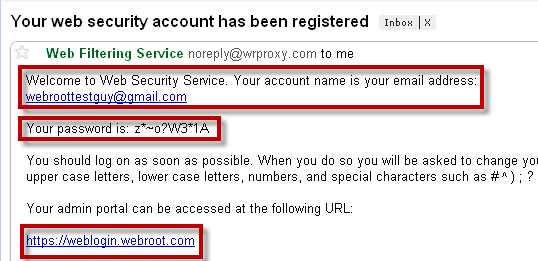
- In a browser, enter the following URL:
- Log in using your email address and the password generated for you in the email you received from Webroot.
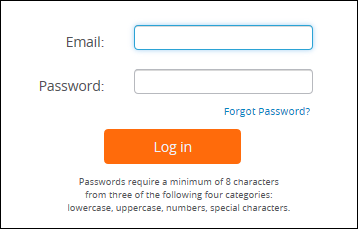
Web Security Service prompts you to change the password.
- Enter a new password that meets the following requirements:
- Must consist of a minimum of eight characters.
- Must have three of the four following character types:
- Lower case
- Upper case
- Numbers
- Special characters
- The first time you log in, the system displays the WSS Welcome window, with a list of steps that you need to complete to enable WSS for your organization. When you've completed the list, click the Please do not show this page again button.
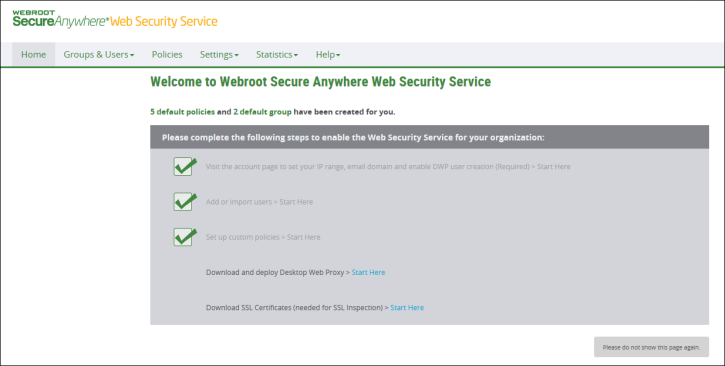
- Click the Home tab.
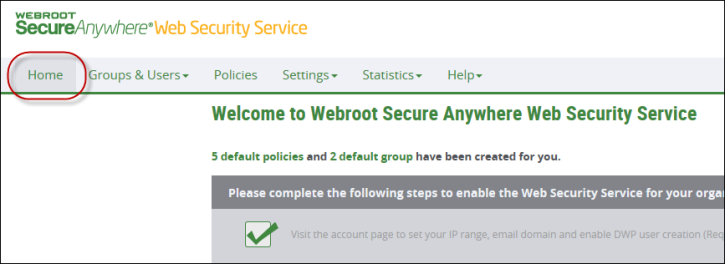
The Home tab displays.
Each time you log in, you will see a dashboard similar to the following. The dashboard displays six different graphs, which represent data on different aspects of the service. The charts reflect data up to the current time, with a latency of approximately 15 minutes, depending on the service load.
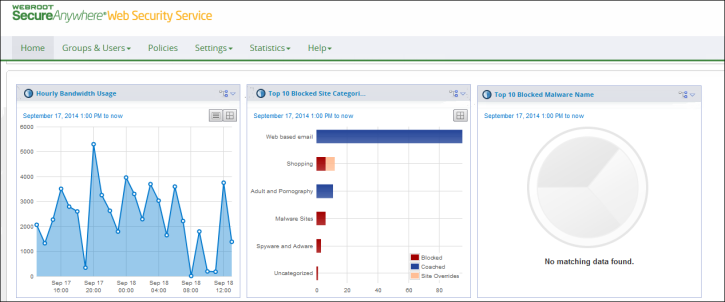
You can customize these six graphs to show fifteen different chart types, with data from hourly bandwidth usage to blocked and allowed site information. For more information, see the WSS Admin Guide.
You can access other guides from the Web Security Service portal. After logging in, from the Help tab, select Documents.
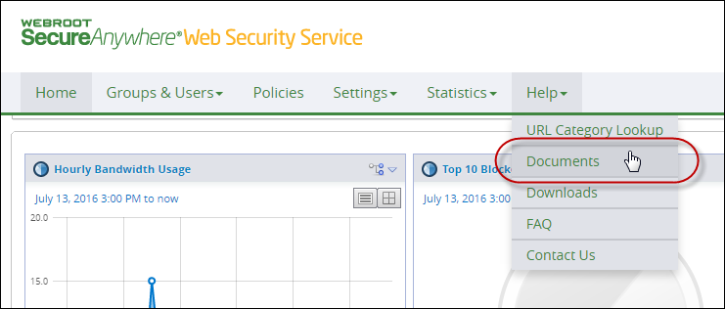
The system displays the Documents tab.