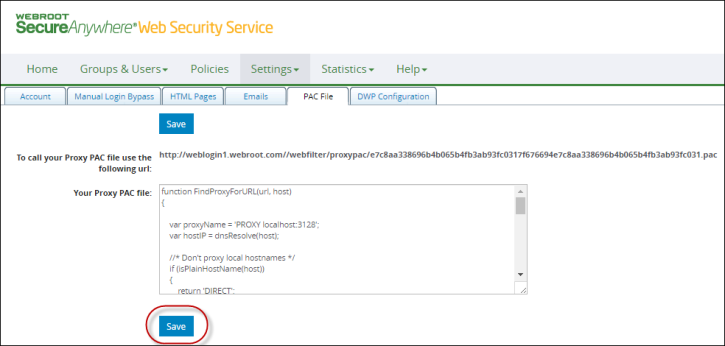Configuring PAC Files
To configure a PAC file:
- Log in to the Web Security Service portal.
The system displays the Home tab.
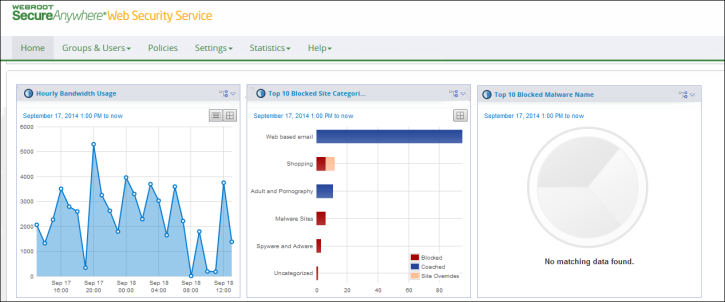
- From the Settings tab, select Accounts.
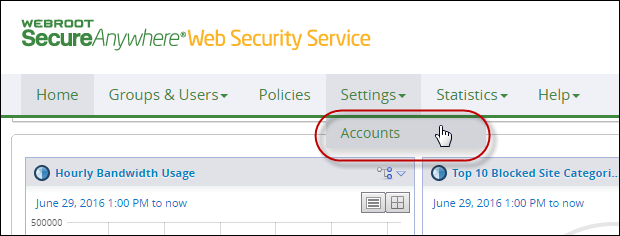
The Accounts tab displays.
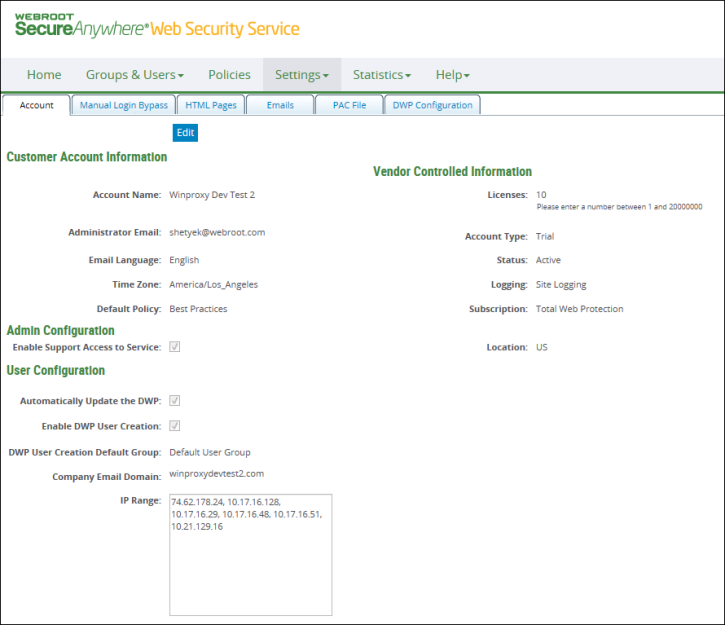
- Click the PAC File tab.
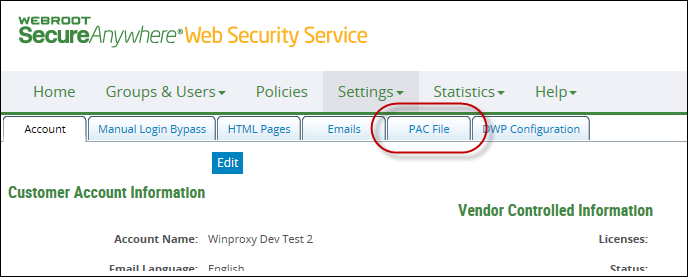
The PAC file tab displays.
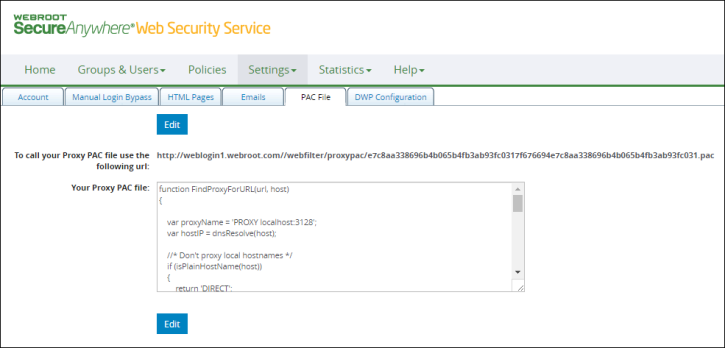
- Before you begin making modifications, copy the PAC file code displayed in the Your Proxy PAC file field, paste it into Notepad, and save it.
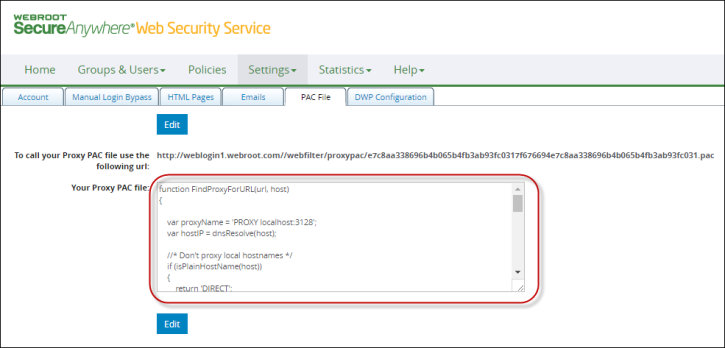
- After saving a backup, click the Edit button to put the PAC File tab into edit mode.
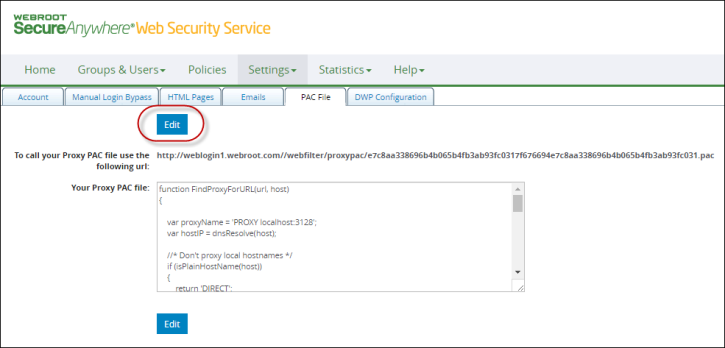
The Edit button now displays as a Save button.
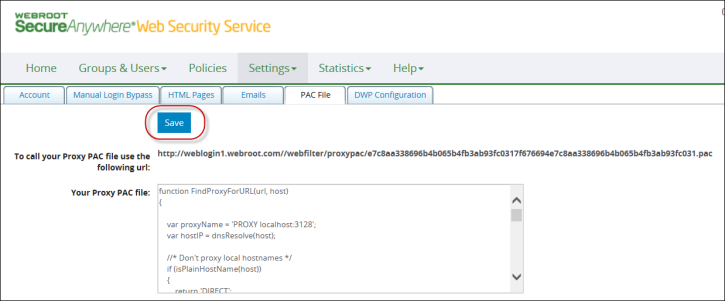
- In the Your Proxy PAC file field, enter bypasses using "if" statements. Since each domain needs a separate if statement, you should start each if statement on a new line.
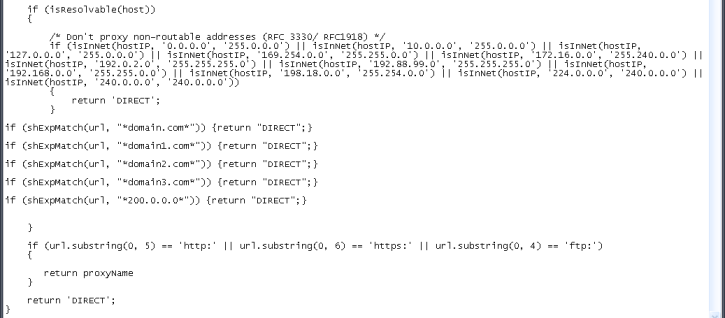
Note: We recommend that you make your modifications in a separate text document, then copy your changes into the Your Proxy PAC file field when you're done.
- Once you have finished configuring your PAC file, save a copy and click the Save button to apply your changes.