Downloading and installing Web Threat Shield
If you are using a Mac or Chromebook device, or if you declined installing the Web Threat Shield browser extension when you first downloaded Webroot SecureAnywhere, you will have to manually download and install Web Threat Shield.
To manually download and install Web Threat Shield:
- Purchase a SecureAnywhere keycode if you don't already have one.
Note: You can purchase your keycode directly from Webroot.com or from other online or retail vendors.
- Go to your browser's extension store and search for Web Threat Shield.
- For Chrome™, go to the Chrome Web Store.
- For Edge, go to Microsoft Edge Add-ons.
- For Firefox, go to Firefox Add-ons.
- Depending on your browser, click either:
- Add to Chrome for Chrome.
- Get for Edge.
- Add to Firefox for Firefox.
- In the dialog box that opens, click Add extension. The Web Threat Shield Settings webpage appears.
- Enter your keycode in the New keycode field. For instructions on how to locate your keycode, refer to the Knowledge Base. Then, click Validate keycode.
- In your browser's toolbar, Web Threat Shield appears as an extension and the Web Threat Shield Features window opens.
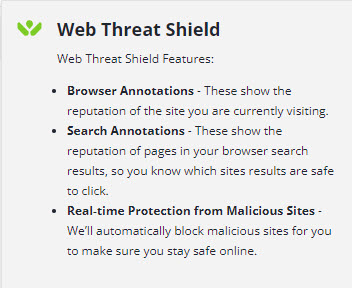
- Click anywhere on the webpage to close the Features window.