Understanding filter results
When you run an internet query such as a Google search, Web Threat Shield displays icons and messages that give you safety information about each website returned as a result of the search.
This topic contains three types of scenarios:
- What happens when you run an internet search.
- What happens when you are in a website.
- What happens when you encounter a block page.
Running an internet search
When you run an internet search, you get a list of potential websites that match your search.
Before each website listed in your returned search results is an icon, which indicates the safety level of each website. The following table describes those icons and their meaning.
| ICON | DESCRIPTION |
|---|---|

|
Trustworthy. This website is safe to visit. |

|
Caution. This website may contain content that could affect your online security. |

|
Malicious. This website contains malware or other security risks. |
When you hover over each icon, a message displays with additional information. The following table describes those messages.
| MESSAGE | DESCRIPTION |
|---|---|

|
Trustworthy. This website is safe to visit. These are known websites with strong security practices, and rarely exhibit characteristics that expose you to security risks. There is a very low probability that you will be exposed to malicious links or payloads. |

|
Caution. This website may contain content that could affect your online security. These are generally benign websites, but have exhibited some characteristics that suggest security risk. There is some probability that you will be exposed to malicious links or payloads. |

|
Malicious. This website contains malware or other security risks. These are high-risk websites. There is a high probability that you will be exposed to malicious links or payloads. |
Visiting a website
When you visit a website, in the browser toolbar, an icon displays indicating the safety level of each website. The following table describes those icons and their meaning.
| ICON | DESCRIPTION |
|---|---|
|
|
Trustworthy. This website is safe to visit. |
|
|
Caution. This website may contain content that could affect your online security. |
|
|
Malicious. This website contains malware or other security risks. |
If you hover over each icon, a message displays with additional information. The following table describes those messages.
| MESSAGE | DESCRIPTION |
|---|---|
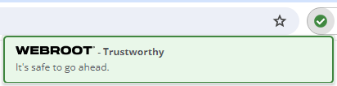
|
Trustworthy. This website is safe to visit. These are well-known websites with strong security practices, and rarely exhibit characteristics that expose you to security risks. There is a very low probability that you will be exposed to malicious links or payloads. |
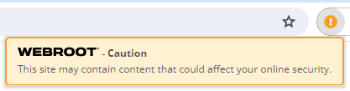
|
Caution. This website may contain content that could affect your online security. These are generally benign websites, but have exhibited some characteristics that suggest security risk. There is some probability that you will be exposed to malicious links or payloads. |
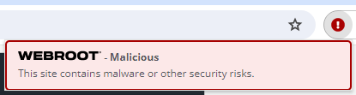
|
Malicious. This website contains malware or other security risks. These are high-risk websites. There is a high probability that you will be exposed to malicious links or payloads. |
Encountering a block page
Web Threat Shield displays a warning before loading high-risk websites. If you try to proceed to a website that Webroot determines is malicious, a block page displays.
You can do one of three things:
- Click Go back to safety to return to your previous webpage.
- Click Request Review to send a request to Webroot’s threat researchers to review and verify the site. For more information, see Requesting a website review.
- Click Unblock page and continue (not recommended) to remove the block page and go to the high-risk website. Only unblock websites if you are familiar with them or if you have verified that they are not threatening to your personal information or security.