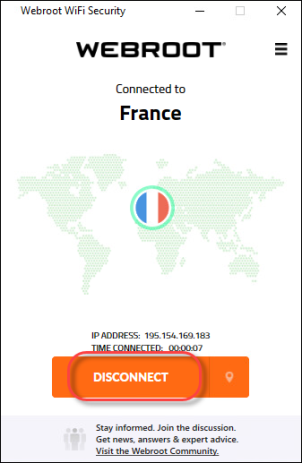Connecting to WiFi Security on Desktops
Follow this procedure to connect to WiFi Security on desktops.
Note: Based on your platform, Windows or Mac, the app might look different, but the functionality is the same.
To connect to WiFi Security on a desktop:
- On your main screen, double-click the WiFi Security app icon.

The Webroot WiFi Security screen displays.
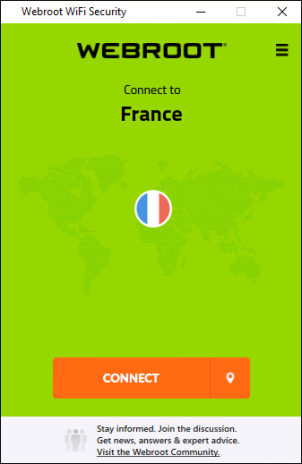
- Double-click the Connect button.
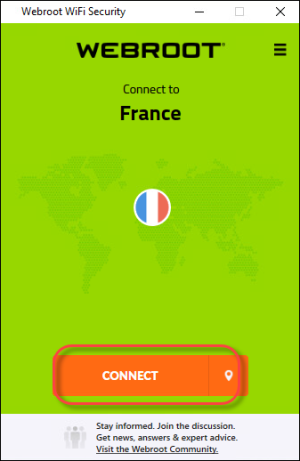
You are connected to the most optimized server. The screen displays the IP address of the server you are connected through and the length of time you've been connected.
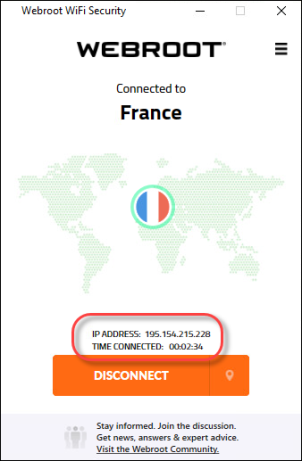
If you've set a preferred server, you will be connected to that server, if possible. For more information, see Setting Preferred Server Locations on Desktops.
- To disconnect, click the Disconnect button.