Signing Out From WiFi Security on Desktops
Follow this procedure to sign out from WiFi Security on desktops.
Note: Based on your platform, Windows or Mac, the app might look different, but the functionality is the same.
To sign out from WiFi Security:
- On your main screen, double-click the WiFi Security app icon.

- In the upper right corner of the screen, right-click the Settings icon.
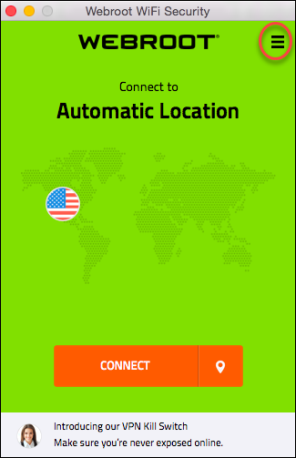
The Settings menu displays.
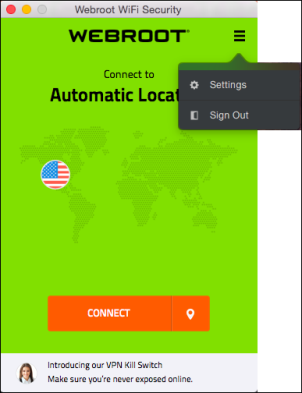
- Select Sign Out.
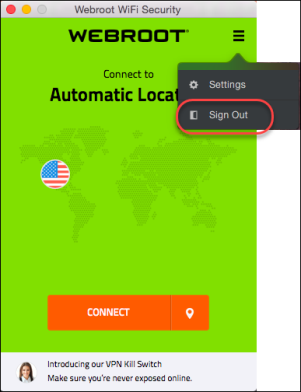
You are now signed out.
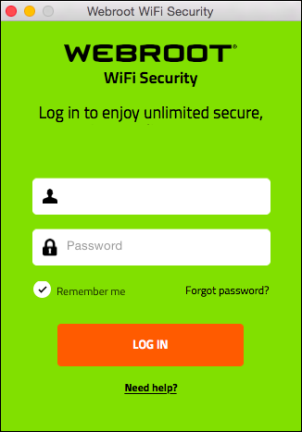
- To log in again, enter your email address and password, and click the Log In button.