Changing WiFi Security Passwords on Mobile Devices
Follow this procedure to change your password.
Note: Based on your platform, Android or iOS, the app might look different, but the functionality is the same.
To change your WiFi Security password:
- On your main screen, tap the WiFi Security app icon.

- In the upper right corner of the screen, tap the Settings icon.
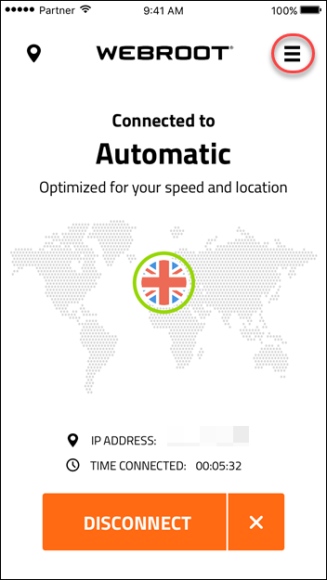
The My Account menu displays.

- Tap Account Info.
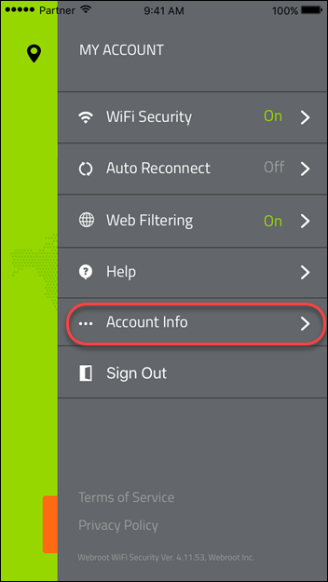
- In the Account Info area, tap Change Password.
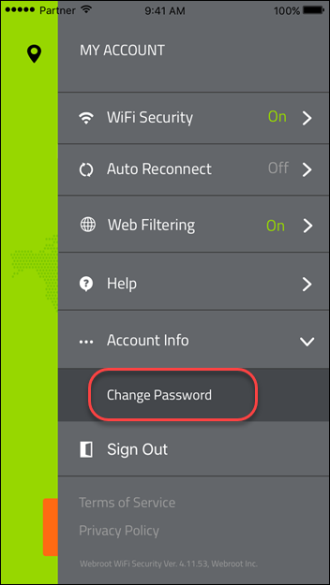
Webroot sends you an email with a link to change your password.
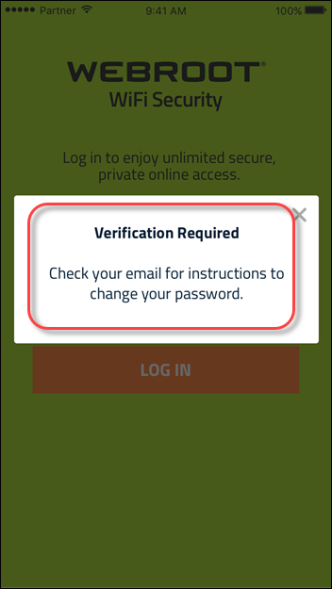
- Click the link in your email.

The Change Password window displays.
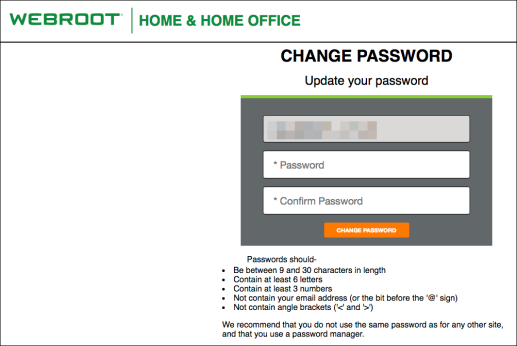
- Enter a new password, and enter the password again to confirm.
Note: For information on creating a strong password, see the Webroot article: How Do I Create A Strong Password?
- Click the Change Password button.
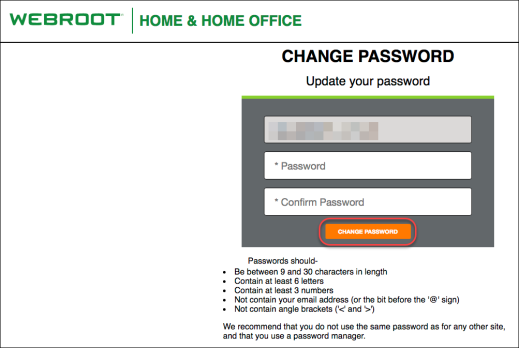
You can now log in to the WiFi Security app with your new password.