Setting Preferred Server Locations on Mobile Devices
You can set the location of the server that you would prefer to connect to when Auto Connect is turned on.
If you turn on the Auto Connect function, and select a specific server location, WiFi Security will attempt to connect with that server first, and then will select from another server to optimize speed and location.
Note: Based on your platform, Android or iOS, the app might look different, but the functionality is the same.
To set preferred server locations:
- On your main screen, tap the WiFi Security app icon.

- In the upper left corner of the screen, tap the Location icon.
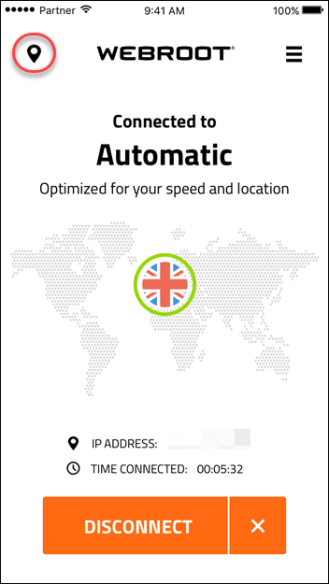
The Location Server menu displays.
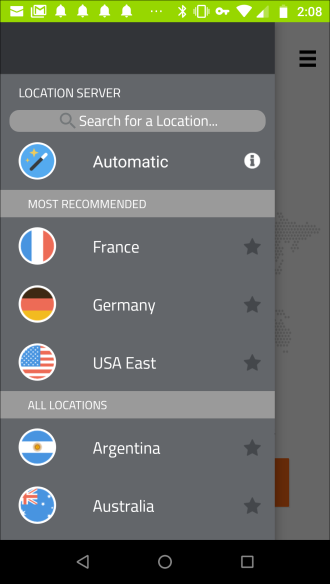
- Tap the blank star next to your preferred server location.
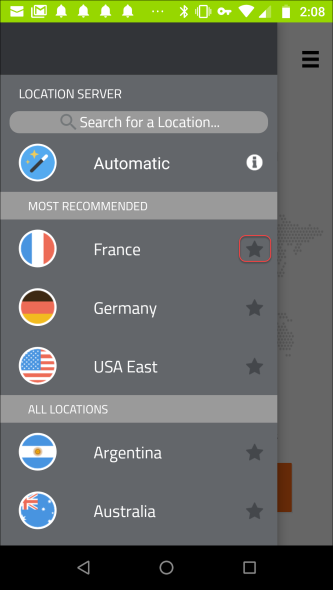
The server location you selected is now listed as a favorite; a green star displays next to it.
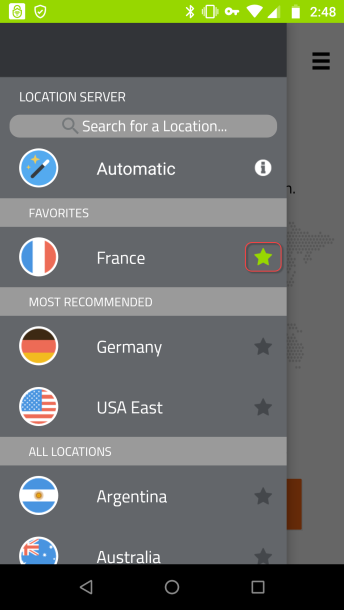
Whenever your Auto Connect is on, the app will connect to the location of your favorite server. You can select more than one favorite server; the app will connect to the closest one. For more information, see Turning Auto Reconnect On or Off on Mobile Devices.