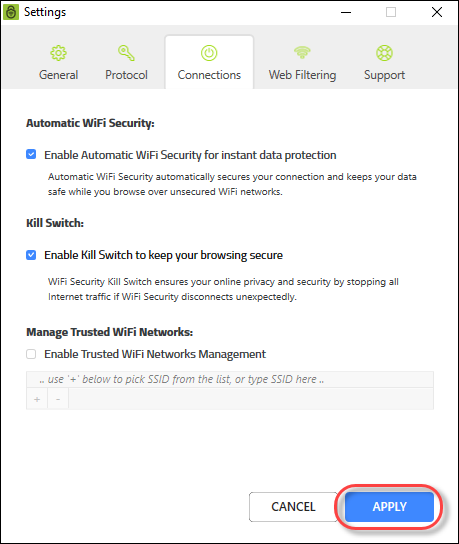Enabling the WiFi Security Kill Switch on Desktops
The WiFi Security Kill Switch ensures your online privacy and security by stopping all Internet traffic if Webroot WiFi Security disconnects unexpectedly.
Follow this procedure to enable the WiFi Security Kill Switch. This functionality is available on Android devices, and on Windows and Mac platforms, but is not available on iOS devices.
Note: Based on your platform, Windows or Mac, the app might look different, but the functionality is the same.
To enable the WiFi Security Kill Switch:
- On your main screen, double-click the WiFi Security app icon.

- In the upper right corner of the screen, double-click the Settings icon.
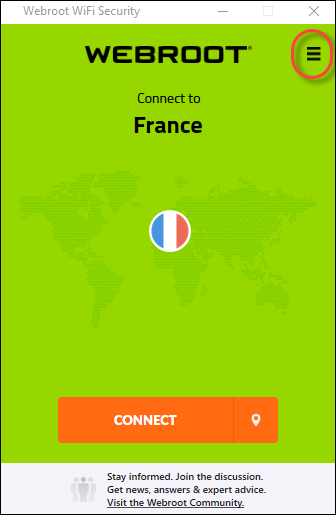
The Webroot WiFi Security Settings window displays with the General tab active.
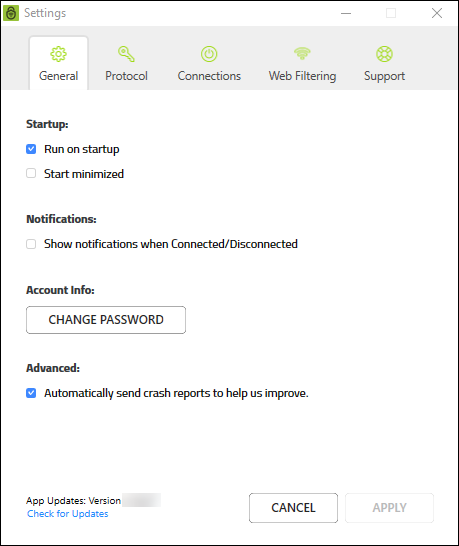
- Double-click the Connections tab.
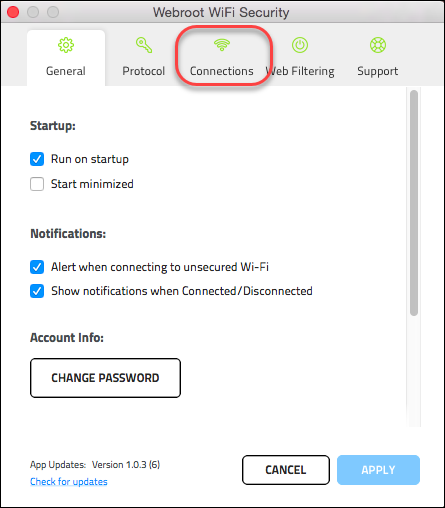
The Connections tab displays.
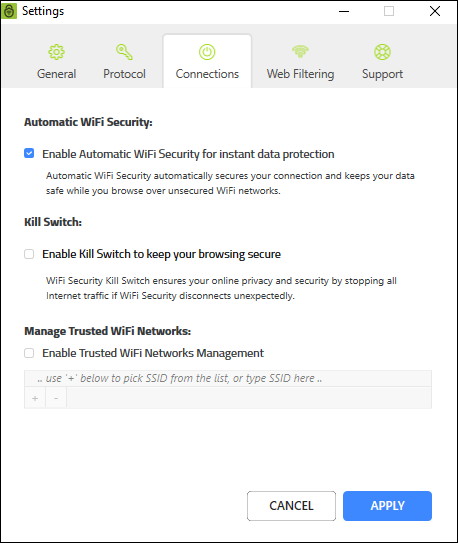
- Select the Enable WiFi Security Kill Switch to keep your browsing secure checkbox.
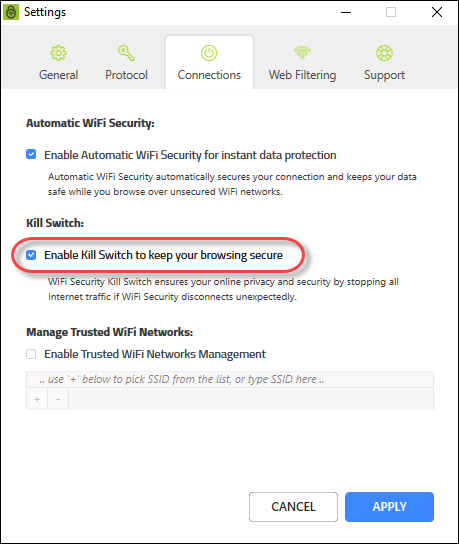
Once the feature is enabled, it runs in the background and protects you by giving a warning message each time your phone connects to an unsecured Wi-Fi, and WiFi Security detects a security threat.
- When you're done, click the Apply button.