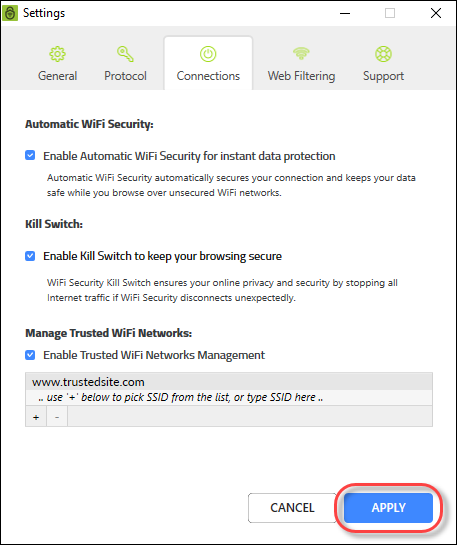Managing Trusted Networks on Desktops
Follow this procedure to manage your trusted networks.
Note: Based on your platform, Windows or Mac, the app might look different, but the functionality is the same.
To manage your trusted networks:
- On your main screen, double-click the WiFi Security app icon.

- In the upper right corner of the screen, double-click the Settings icon.
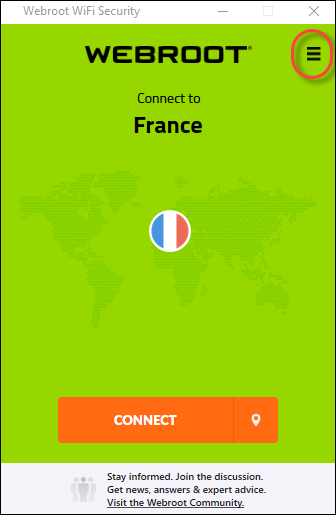
The Webroot WiFi Security Settings window displays with the General tab active.
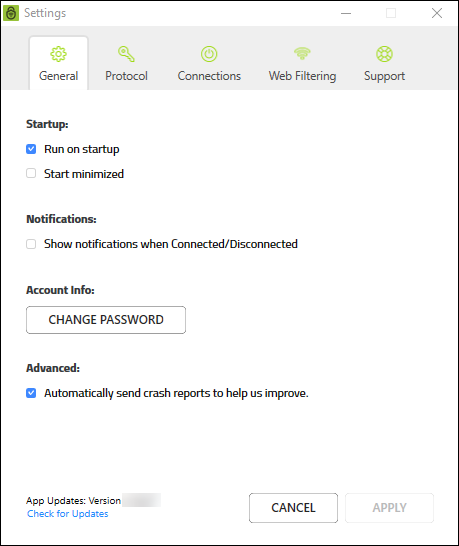
- Double-click the Connections tab.
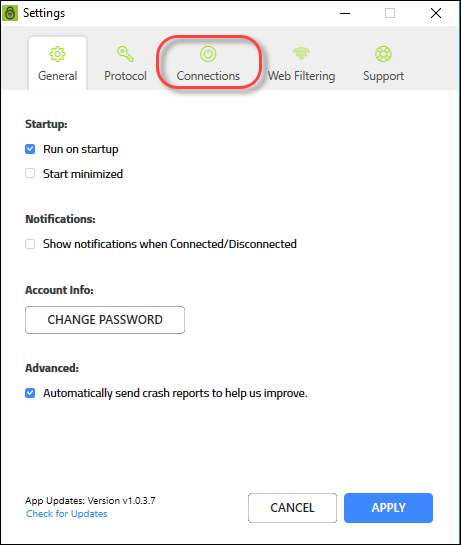
The Connections tab displays.
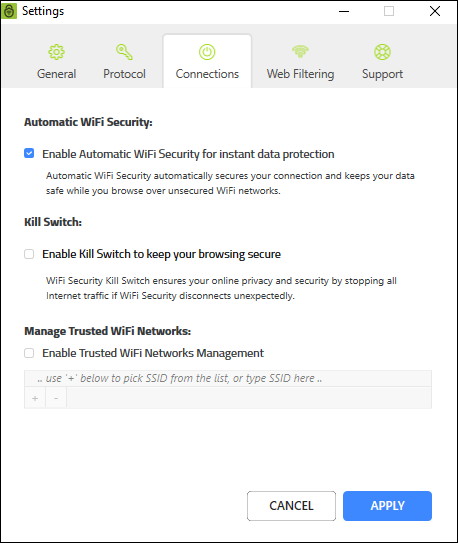
- Select the Select the Enable Trusted Wi-Fi Networks Management checkbox.
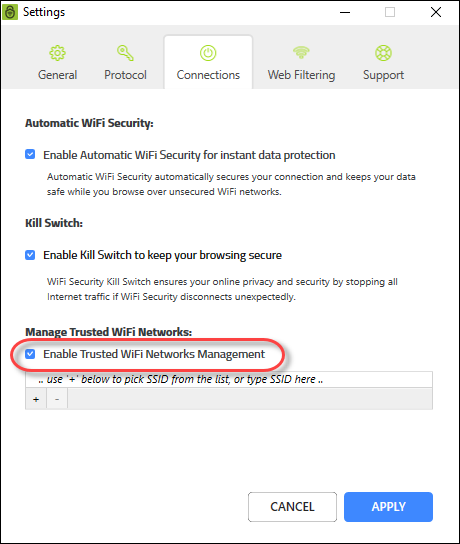
- In the field, enter the URLs of the networks that you trust.
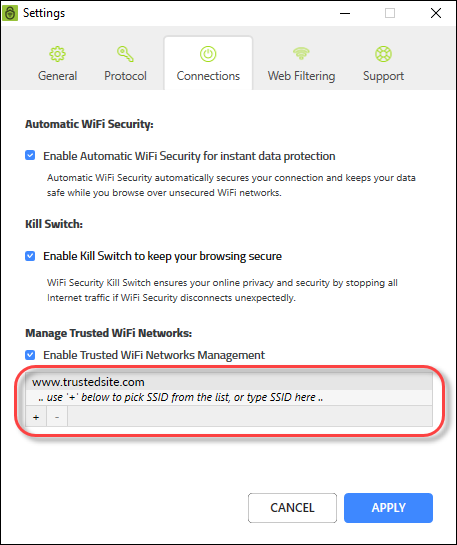
- When you're done, click the Apply button.