Turning Web Filtering On or Off on Desktops
Follow this procedure to turn Web Filtering on or off.
Note: Based on your platform, Windows or Mac, the app might look different, but the functionality is the same.
To turn Web Filtering On or Off:
- On your main screen, double-click the WiFi Security app icon.

- In the upper right corner of the screen, double-click the Settings icon.
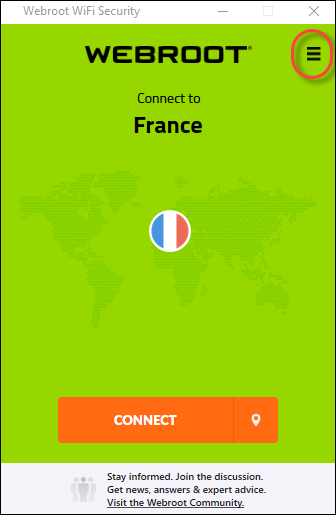
The Webroot WiFi Security Settings window displays with the General tab active.
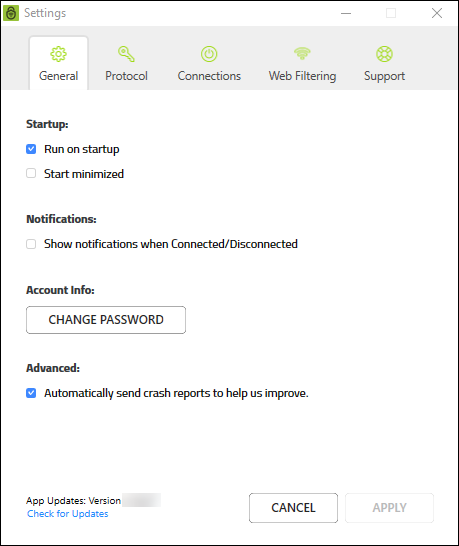
- Click the Web Filtering tab.
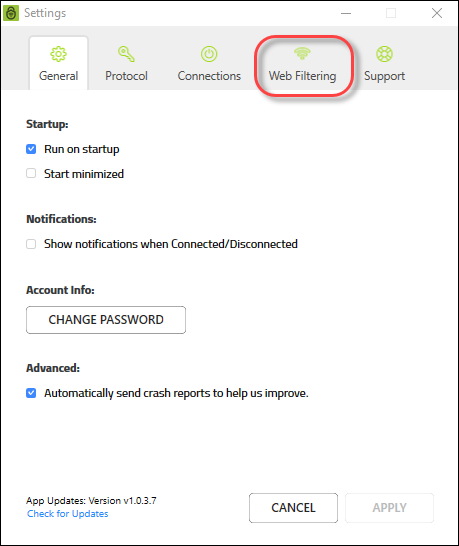
The Web Filtering tab displays.
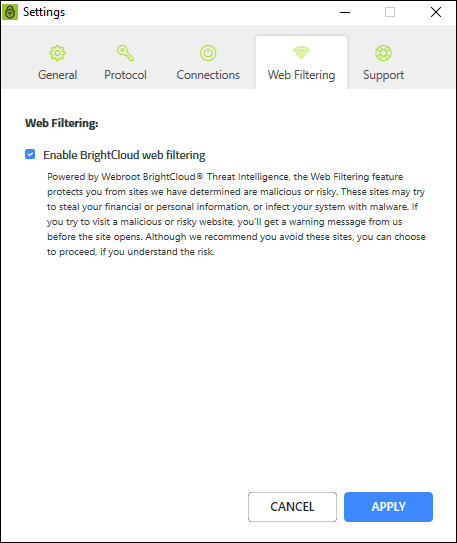
- In the Web Filtering tab, do either of the following:
- Deselect the checkbox to turn web filtering Off.
- Deselect the checkbox to turn the web filtering On.
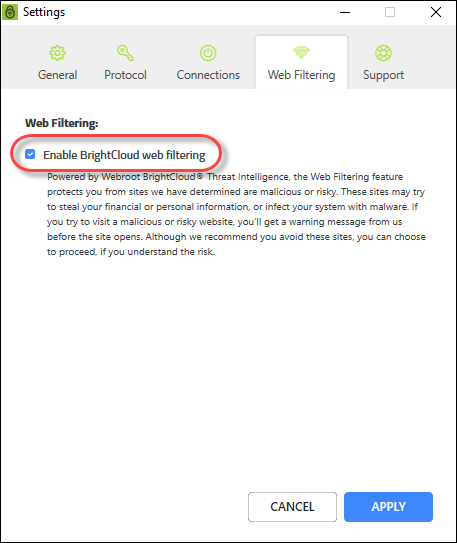
For information on BrightCloud Web Filtering, see Webroot BrightCloud Threat Intelligence.
- When you're done, click the Apply button.
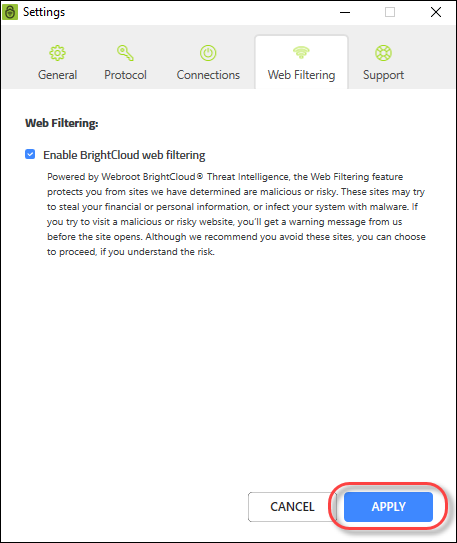
- If you turn Web Filtering On, you may encounter a block page.
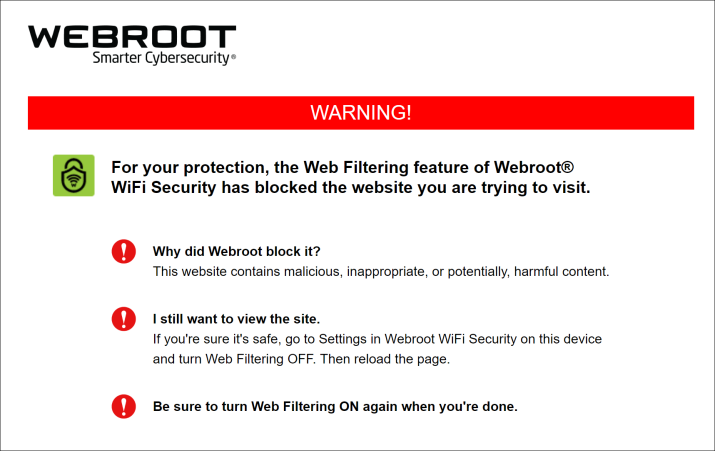
- If you encounter a block page you can do either of the following:
- Close the site.
- Turn off Web Filtering, then reload the page.
Note: Be sure to turn Web Filtering On again when you're done! For information on BrightCloud Web Filtering, see Webroot BrightCloud Threat Intelligence.