Turning Web Filtering On or Off on Mobile Devices
Follow this procedure to turn Web Filtering On or Off.
Note: Currently, Web Filtering is only available on Android devices.
To turn Web Filtering On or Off:
- On your main screen, tap the WiFi Security app icon.

- In the upper right corner of the screen, tap the Settings icon.
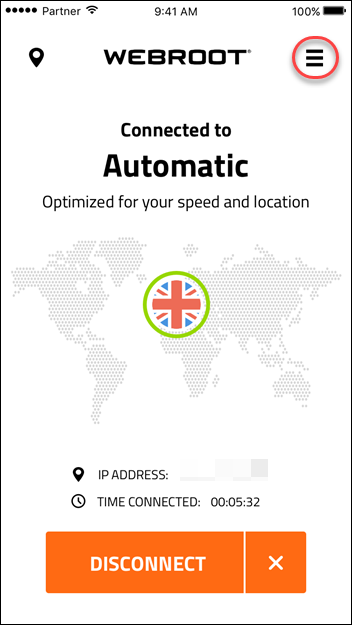
The My Account menu displays.
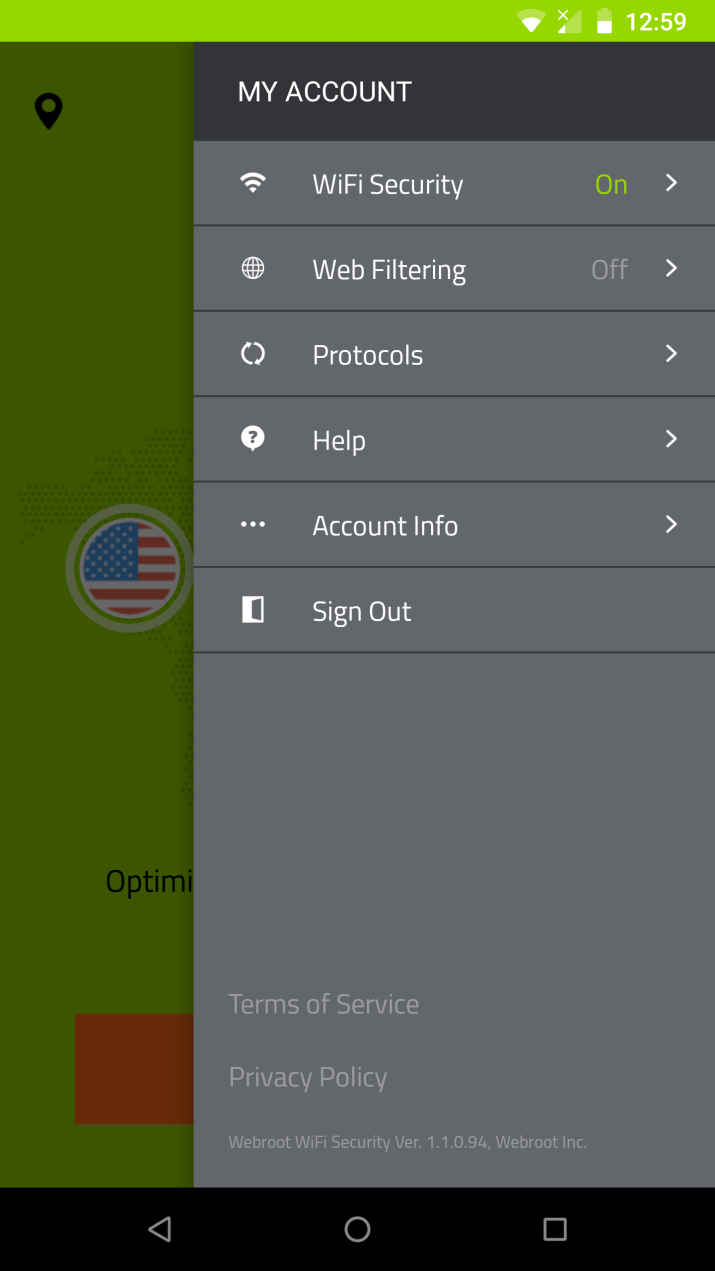
- Tap Web Filtering.
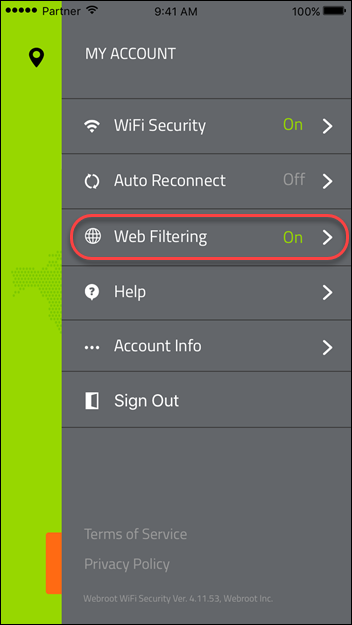
- In the Web Filtering area, do either of the following:
- Tap the slider to the left to turn Web Filtering Off.
- Tap the slider to the right to turn Web filtering On.
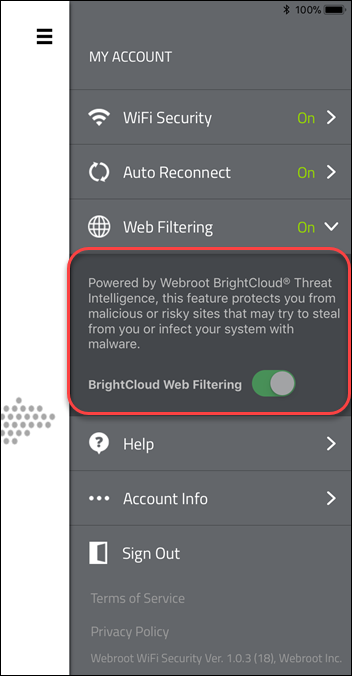
- If you turn Web Filtering On, you may encounter a block page.
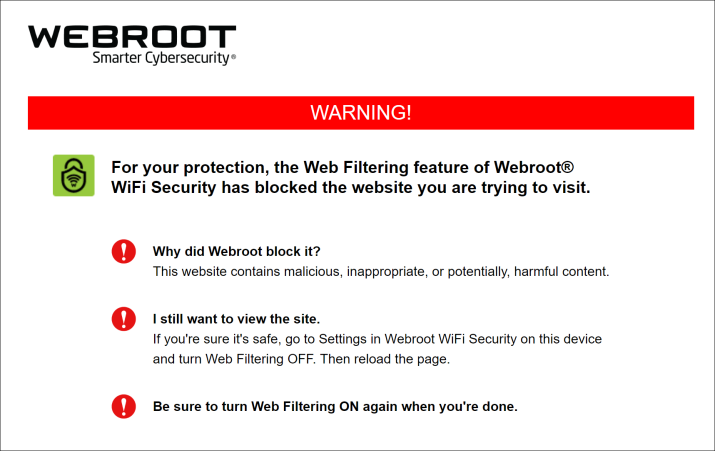
- If you encounter a block page you can do either of the following:
- Close the site.
- Turn off Web Filtering, then reload the page.
Note: Be sure to turn Web Filtering On again when you're done! For information on BrightCloud Web Filtering, see Webroot BrightCloud Threat Intelligence.