Printing With AirPrint
You can print from your iOS device to any AirPrint-enabled printer. While printing, you can also view or cancel a print job.
This topic contains three procedures:
- Tap the Action button.

The Action menu displays.
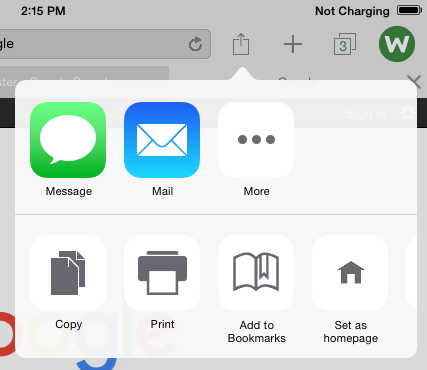
- Tap Print.
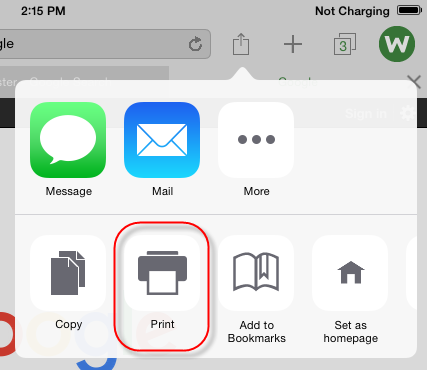
- Tap Select Printer and select an AirPrint-enabled printer.

- If you don’t see your printer, make sure that:
- Your iOS device and your printer are connected to the same Wi-Fi network and you're within range.
- Your printer supports AirPrint.
- Tap the Plus (+) sign to indicate the number of copies you want to print.
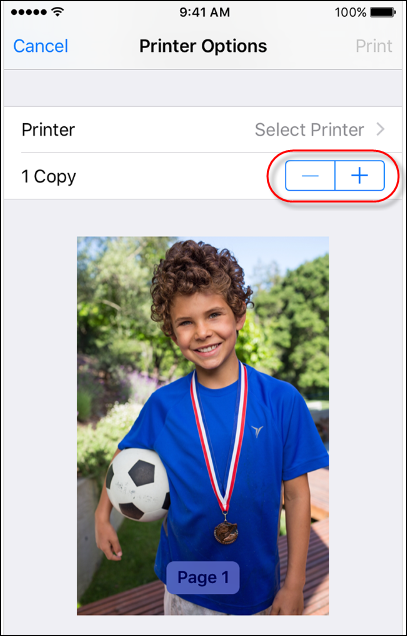
- Tap Print.
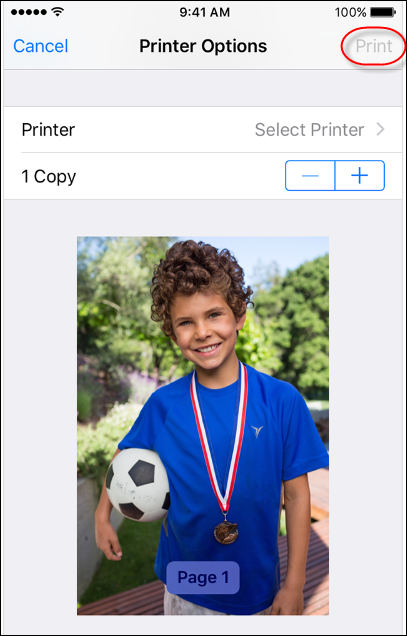
- Tap the Action button.

The Action menu displays.
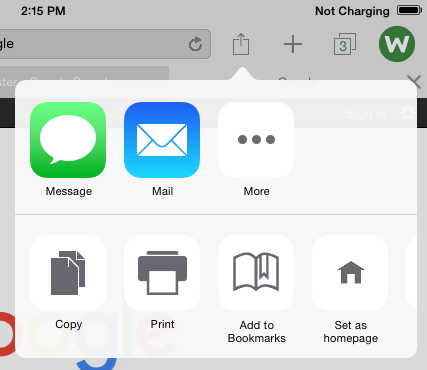
- Tap the Print button.
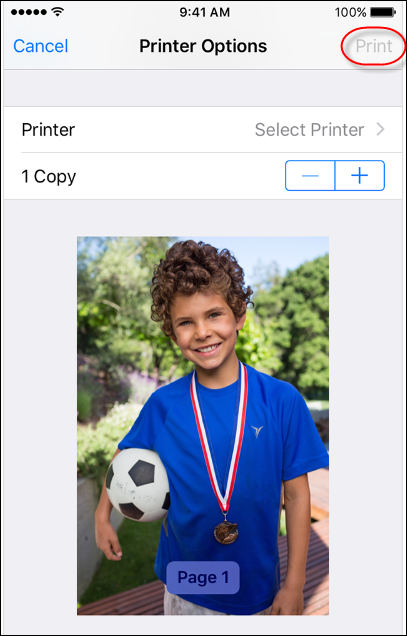
- Tap the item whose information you want to view.
The Print Summary window displays, with information about that item.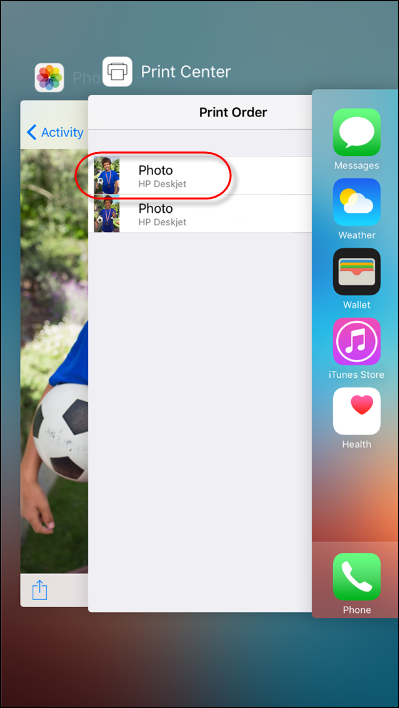
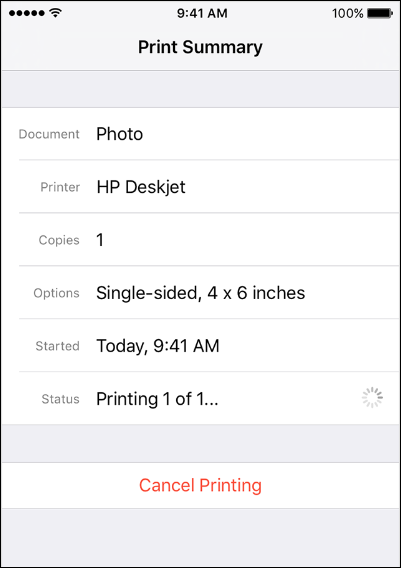
- Tap the Action button.

The Action menu displays.
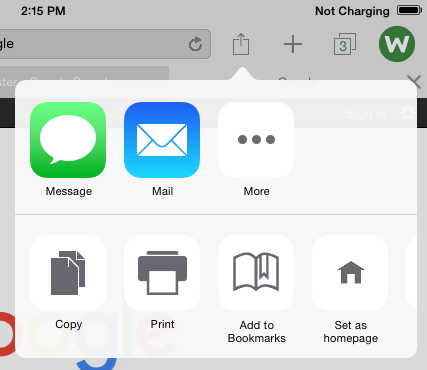
- Tap the Print button.
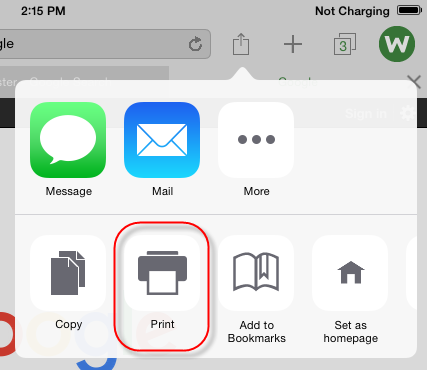
- Tap the item whose print job you want to cancel.
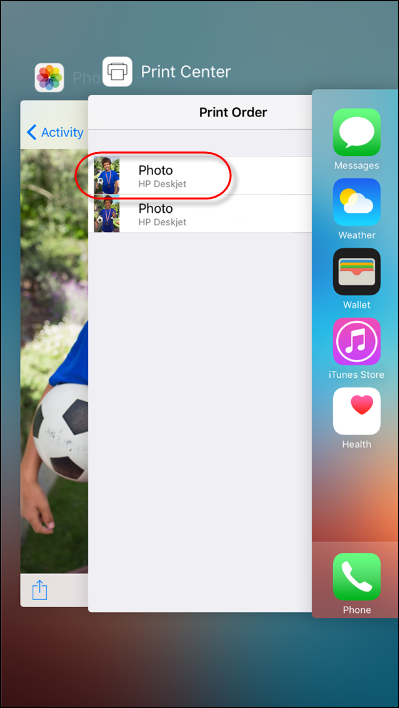
The Print Summary window displays, with information about that item.
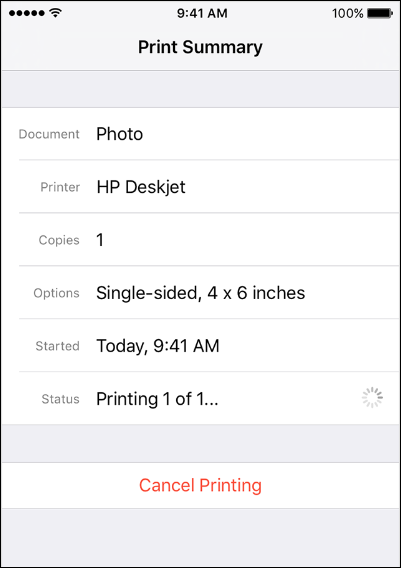
- Tap Cancel Printing.
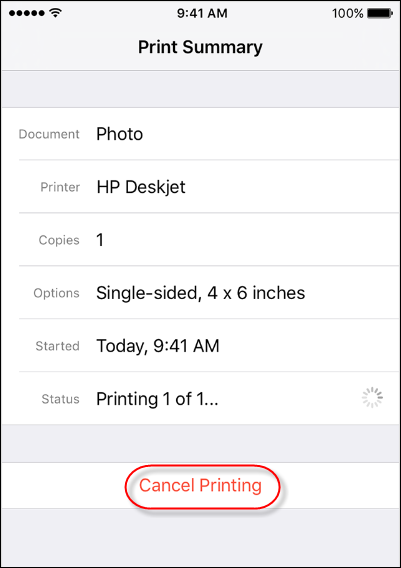
The system cancels the print job.