Using Form Fill Profiles
You can use SecureWeb for iOS to populate web forms with personal information that you commonly enter in fields, including your name, address, and credit card information.
For example, you may want to create a personal profile with all your contact information, and several profiles for each credit card you use for Internet shopping. Then you can use a personal profile to populate your name and address in the fields, and another profile to populate your credit card information.
Note: Before you can populate web fields with personal information, you must first create a Form Fill profile. You can create Form Fill profile from the website browser or from the Passwords page of your SecureAnywhere account. For more information, see Using Form Fill Profiles in the WSA Management Website User Guide.
Note: Secure password management is only available for customers with a subscription for Webroot SecureAnywhere Complete or SecureAnywhere Internet Security Plus.
To use a form fill profile:
- While logged in to SecureWeb, open a website that requires you to enter personal information into fields such as a name, address, credit card, etc.
- Tab the Webroot button.

The SecureWeb menu displays.

- Tap Form Fills.
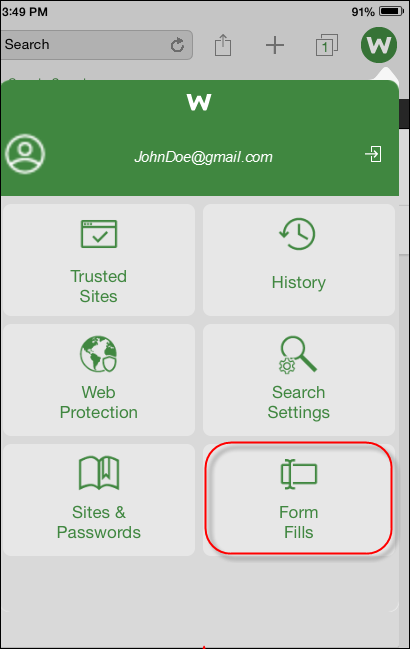
The Form Fills menu displays.

- For the website that you opened, tap the profile that applies.
SecureWeb populates the appropriate information, and you are now logged in to the website.