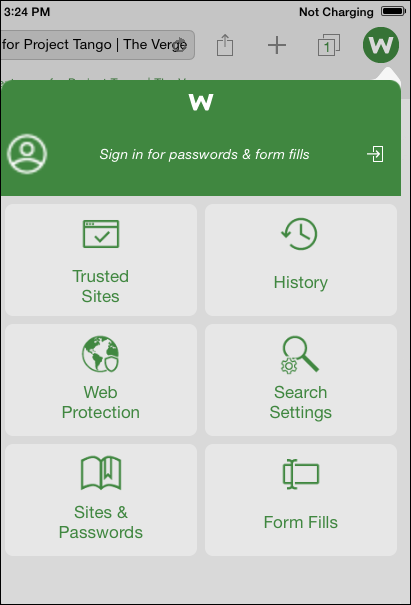Using Password Management
SecureWeb allows you to launch password-managed sites and automatically populate your personal data into website forms.
To use password management on your iOS device, you must first define password-managed sites. For more information, see Working With Passwords in the WSA Management Website User Guide. Also see the LastPass Reference Guide.
Note: Secure password management is only available for customers with a subscription for Webroot SecureAnywhere Complete or SecureAnywhere Internet Security Plus.
This topic contains the following procedures:
- From your device's Home panel, tap the SecureWeb button.
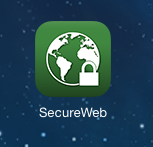
A browser displays with SecureWeb enabled.
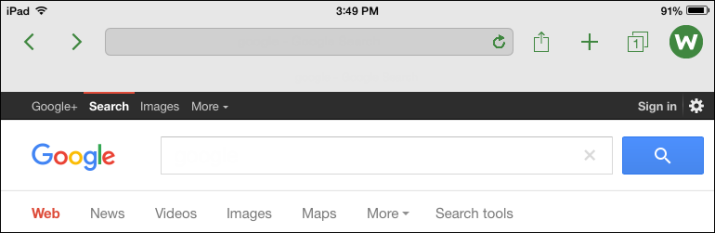
- From the main menu, tap the Webroot button.

The main menu displays.
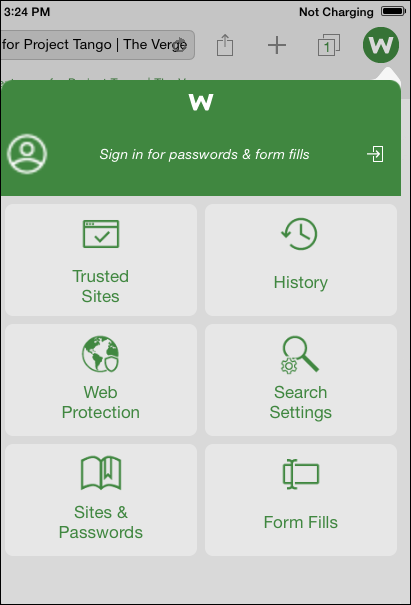
- Tap the Login Action button to the right of the text that states Sign in for password & form fills.
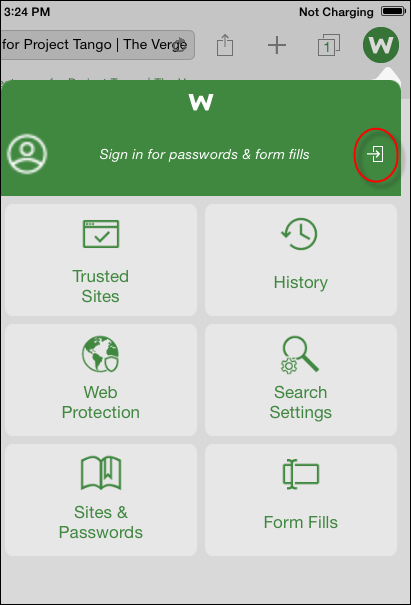
The Login to Password Management window displays.
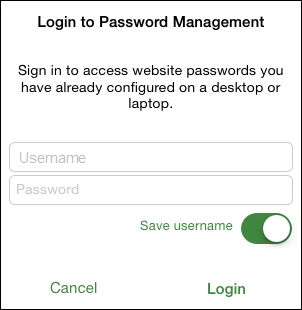
- In the Username field, enter your username; your user name is the email address associated with your Password Management account.
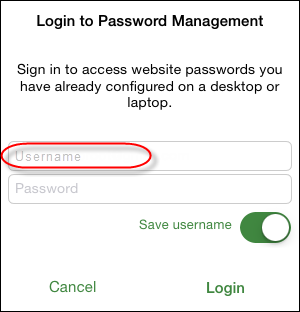
- To save your username for future use, slide the Save username toggle to the right. This step is optional.
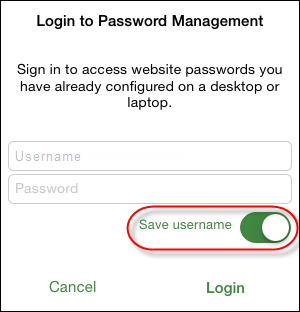
- In the Password field, enter the password associated with your Password Management account.
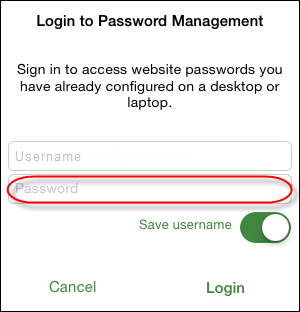
- When you're ready, tap Login.
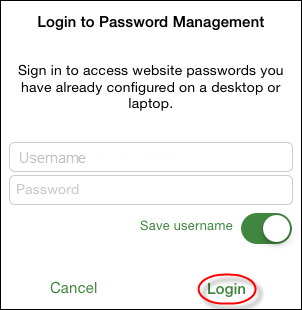
The system displays the SecureWeb main menu, indicating that you are now logged in.
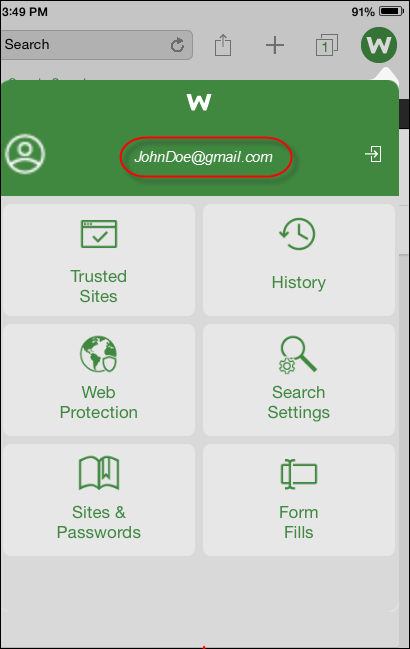
- Tap the Sites & Passwords button.
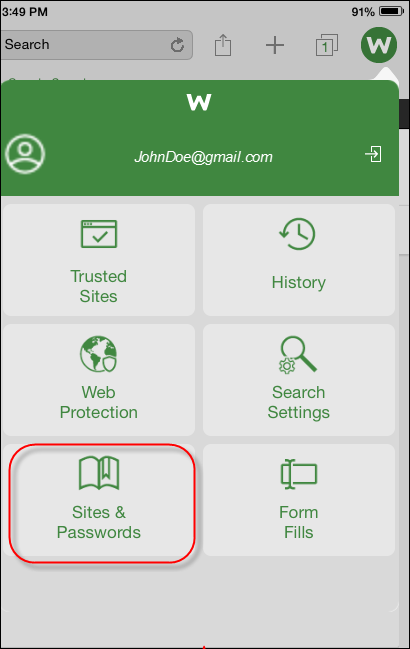
The Sites & Passwords menu displays.
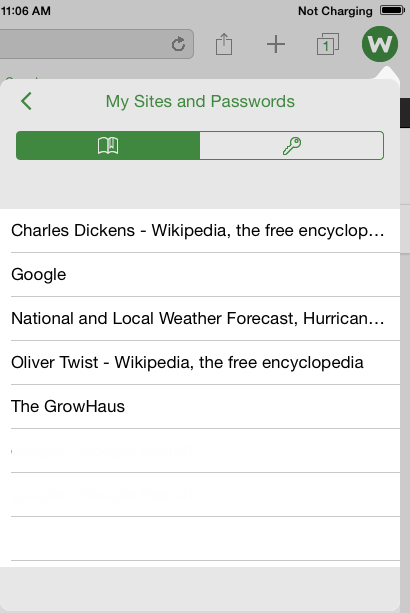
- Tap the Key button.
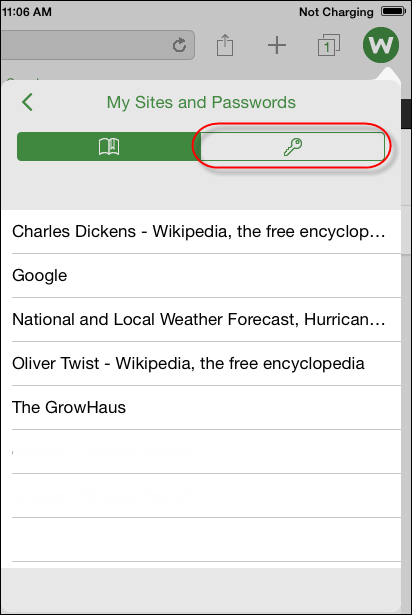
The system displays a list of those sites where you have set up password management.
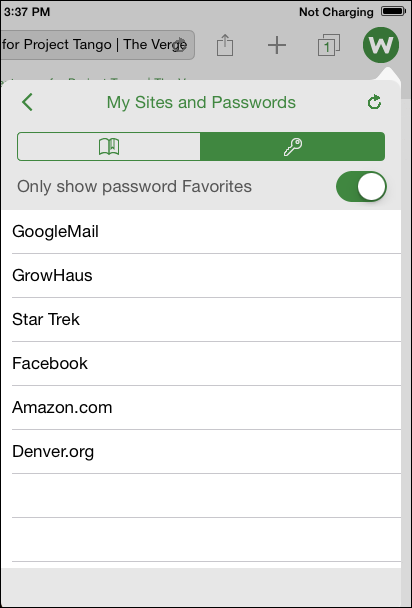
Note: To use password management on your iOS device, you must first define password-managed sites. For more information, see Updating Password-Managed Sites in the WSA PC User Guide.
- To have SecureWeb display only your password favorites, slide the Only show password Favorites toggle to the right.
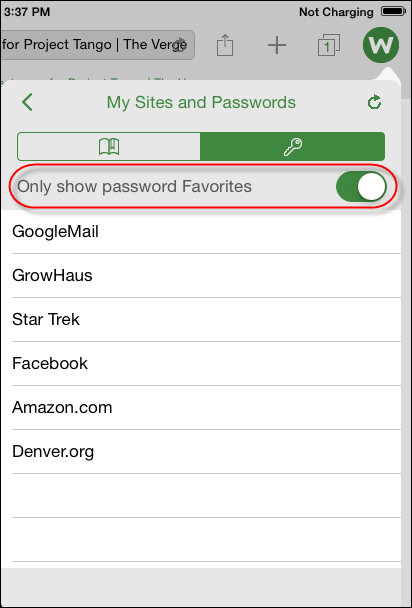
- To load one of the sites, tap the appropriate site name.
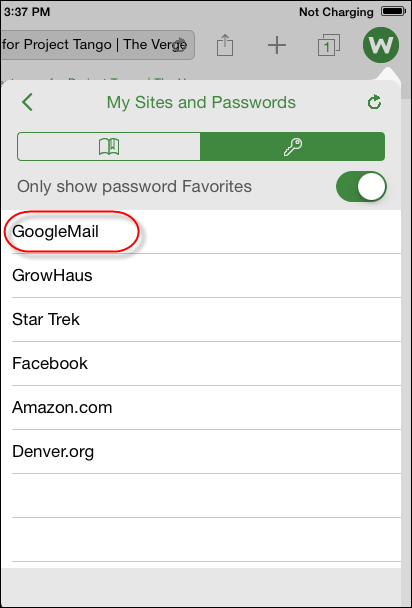
The site opens and one of the following occurs:
- If you specified auto-login for that site, SecureWeb automatically logs you in.
- If you did not specify auto-login, SecureWeb automatically populates your information.
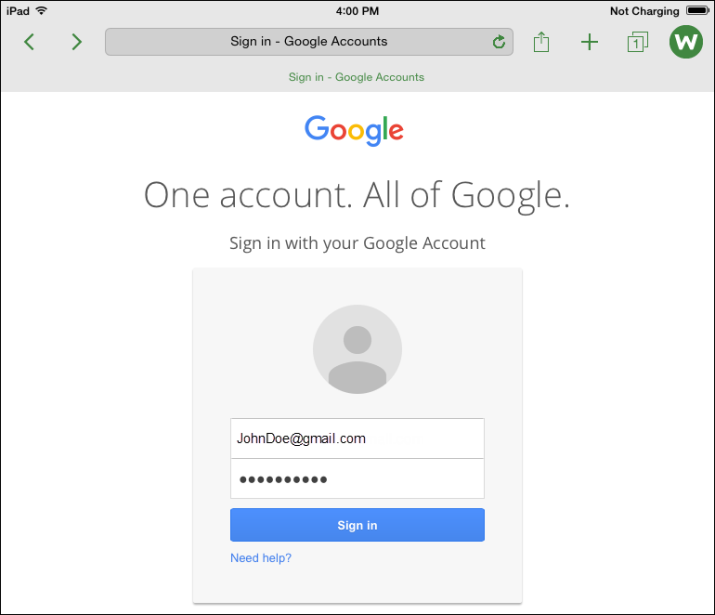
To log out of Password Management:
- Within SecureWeb, tap the Webroot button.

The main menu displays.

- Tap the Logout button to the right of your username, which is an email address.
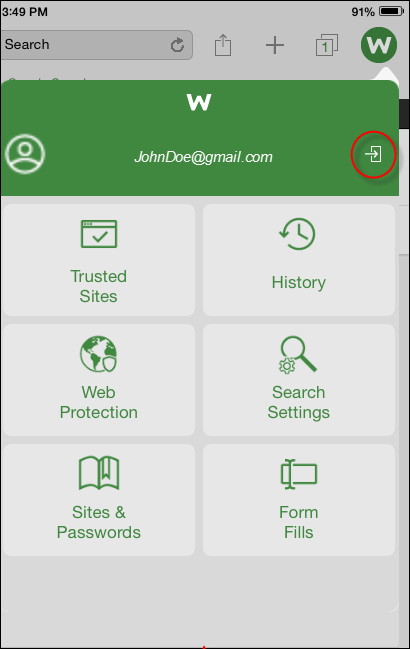
You are now logged out of Password Management.