Changing Server Locations on Mobile Devices
You can set the location of the server that you would prefer to connect to when Auto Reconnect is turned on.
Note: Based on your platform, Android or iOS, the app might look different, but the functionality is the same.
To set preferred server locations:
- On your main screen, tap the WiFi Security app icon.

- In the upper left corner of the screen, tap the Location icon.
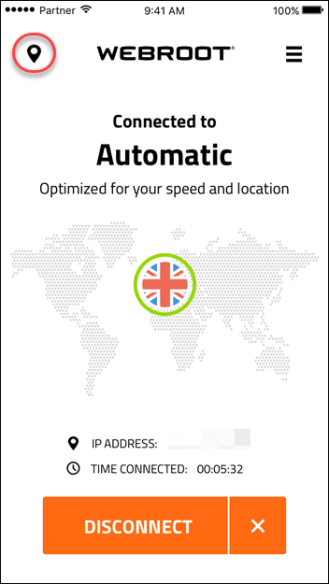
The Location Server menu displays.
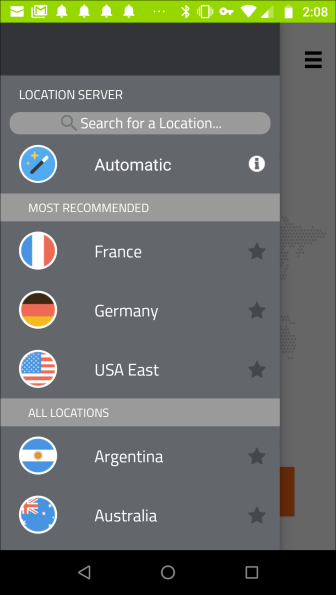
- Tap the server location you want to connect to.
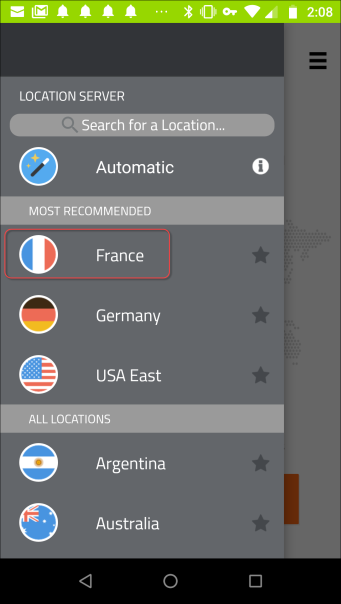
Note: You can select from either the Most Recommended menu or the All Locations menu.
The app connects with the new location, which displays on the main screen of the app.
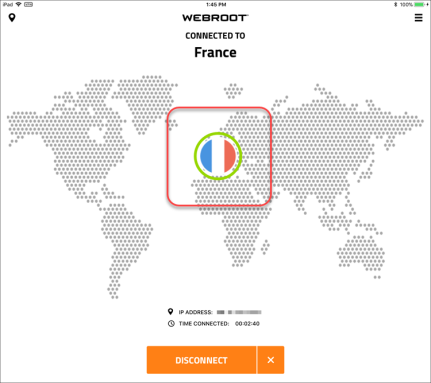
- To set preferred server locations to connect to automatically, see Setting Preferred Server Locations on Mobile Devices.