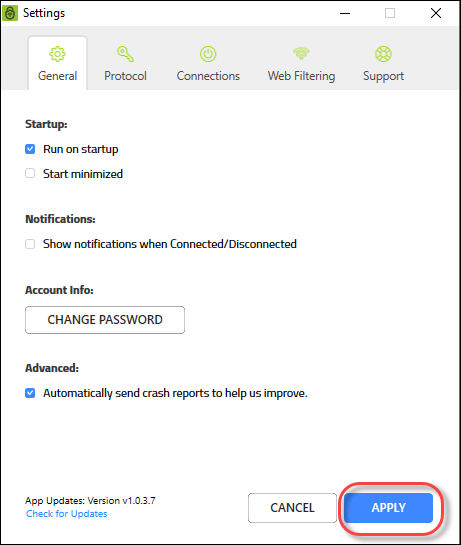Determining General and Advanced Settings on Desktops
Use this procedure to determine general and advanced settings.
You can determine whether or not to:
- Run the app on startup or start minimized.
- Alert you when connecting to unsecured networks.
- Show notifications when connected or disconnected.
- Send app data, such as button clicks to send feedback to improve performance.
- Send crash reports.
Note: Based on your platform, Windows or Mac, the app might look different, but the functionality is the same.
To determine general and advanced settings:
- On your main screen, double-click the WiFi Security app icon.

- In the upper right corner of the screen, double-click the Settings icon.
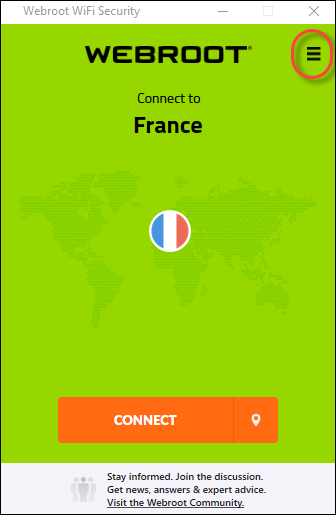
Note: You do not have to be connected to access and use the Settings functionality.
The Webroot WiFi Security Settings window displays with the General tab active.
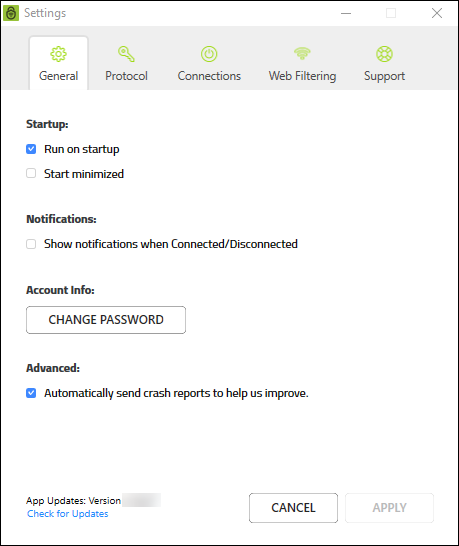
- As needed, select or deselect any of the following checkboxes:
- Run on startup
- Start minimized
- Show notifications when Connected/Disconnected
- Automatically send crash reports to help us improve.
Note: For information about the Change Password button, see Changing WiFi Security Passwords on Desktops.
- When you're done, click the Apply button.