Turning Auto WiFi Protection On or Off on Mobile Devices
Follow this procedure to turn Auto WiFi Protection on or off. If you have WiFi Security set to connect automatically, then your device will always be connected and you will never have to manually connect to WiFi Security.
For more information, see, Connecting to WiFi Security on Mobile Devices.
Note: Based on your platform, Android or iOS, the app might look different, but the functionality is the same.
To turn Auto WiFi Protection on or off:
- On your main screen, tap the WiFi Security app icon.

- In the upper right corner of the screen, tap the Settings icon.
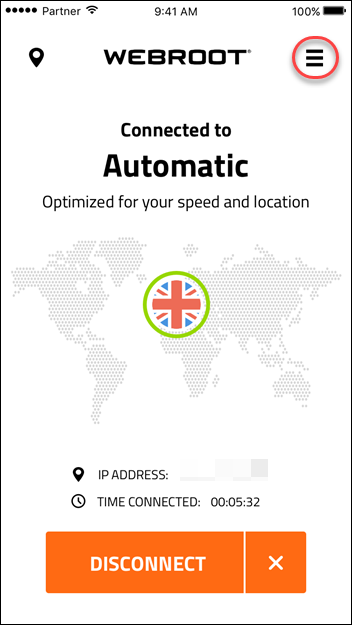
The My Account menu displays.
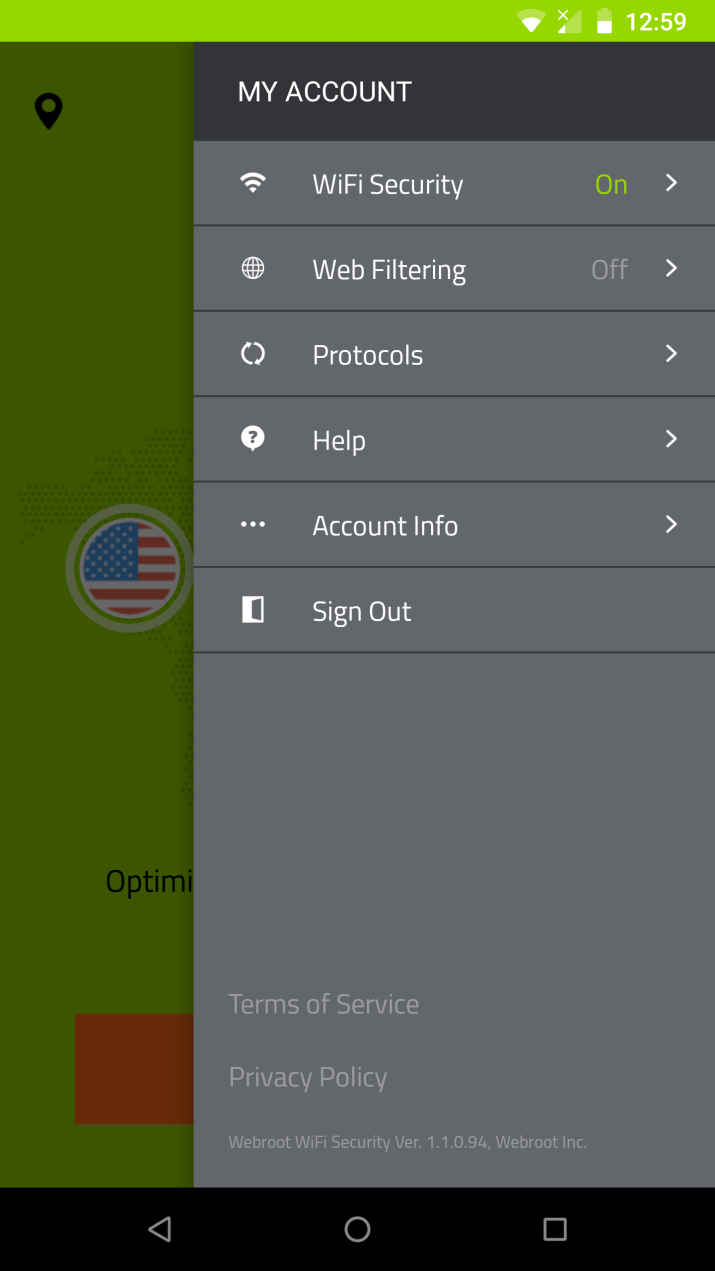
- Tap WiFi Security.
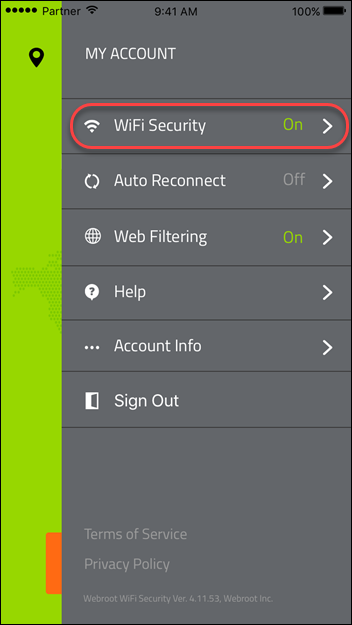
- In the WiFi Security area, do either of the following:
- Tap the slider to the left to turn your Auto WiFi Protection Off.
- Tap the slider to the right to turn the Auto WiFi Protection on On.
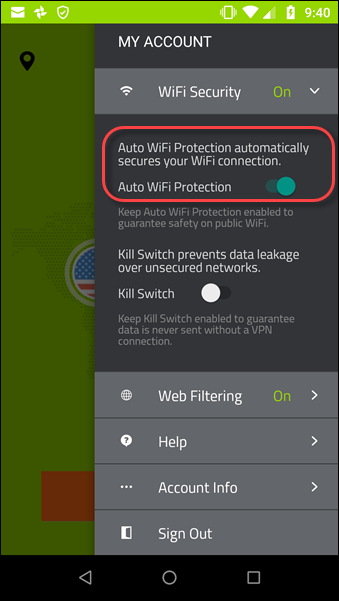
Note: The Kill Switch functionality works on Android devices only. For iOS devices, the Kill Switch functionality is automatically turned on when you turn on the Auto WiFi Protection function.
- To manage trusted networks, tap Mange Trusted Networks and add the names of the networks you want to automatically connect with. When you're done, tap the Back arrow.
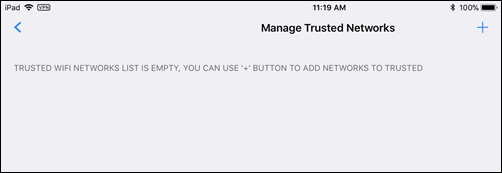
Note: The Manage Trusted Networks functionality works on iOS devices only.