Creating an online account
You must create an account to use the SecureAnywhere website that is described in this section.
Note: When you create an account, you automatically become the account administrator. The administrator has full permissions on all account functions which includes adding other users and specifying permissions for those users.
Before you begin, do the following:
- Install SecureAnywhere on your computer. We recommend that you install SecureAnywhere first, but you can do it later if you want.
- Have the keycode available that you used to install SecureAnywhere. If you have additional product keycodes, you can add them later.
Creating an online account:
- Go to the SecureAnywhere management website and click Create Account.
-
Enter your Product Keycode, your email address, select your security questions, and create a password and personal security code for your account.
-
After you enter your account details, click the Register Now button.
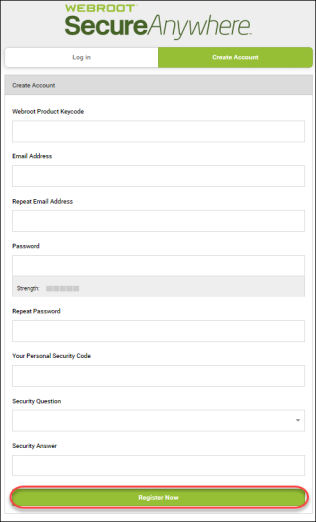
SecureAnywhere displays a confirmation message and sends an email to the address you specified.
Note: Your account will not be created until you click this link.
- When SecureAnywhere prompts you to enter two characters from the Personal Security Code, type in the requested characters and click Confirm Registration Now .
For example, if your code is 123456 and it prompts you for the fourth and sixth characters, you would enter 4 and 6.
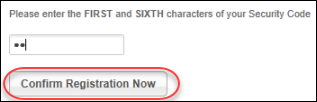
Continue with Enabling two-factor authentication (2FA).