Logging into your account
To log into your account on the management website:
- Go to my.webrootanywhere.com.
- Enter the email address and password you specified when you registered.
- Click the Log in button.
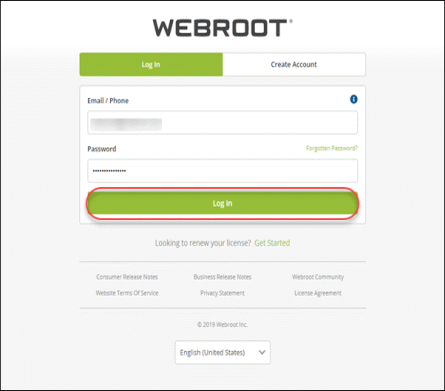
- If you have enabled 2FA, enter the code from your Mobile Authenticator app and click Confirm. If you do not have 2FA enabled, enter the requested characters from your personal security code in the prompt and click Log in.
This personal security code was defined when you created a Webroot account. Every time you log in, the management website will require this extra security step unless you have 2FA enabled. For more information about 2FA, see Enabling two-factor authentication (2FA).
Note: If you forgot your password or security code, click the Forgotten Password? button. SecureAnywhere will prompt you to enter your email address and sends you an email message containing a link for resetting your password.
Continue with Features of the management website.