Adding Devices With Different Keycodes
If you installed SecureAnywhere on multiple PCs using the same multi-license keycode, the SecureAnywhere website displays information for these PCs after a scan runs on each one. If you installed another Webroot product on a device that uses a different keycode, you must manually add that keycode to your account, as described in this section.
To add a device to your account:
- Make sure SecureAnywhere is installed on the device you want to manage.
- Open your browser to the SecureAnywhere website at my.webrootanywhere.com.
- In the Log in window, enter the email address and password you specified when you registered.
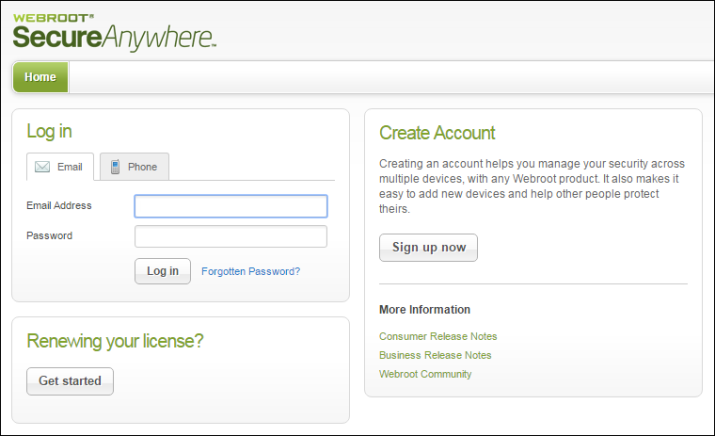
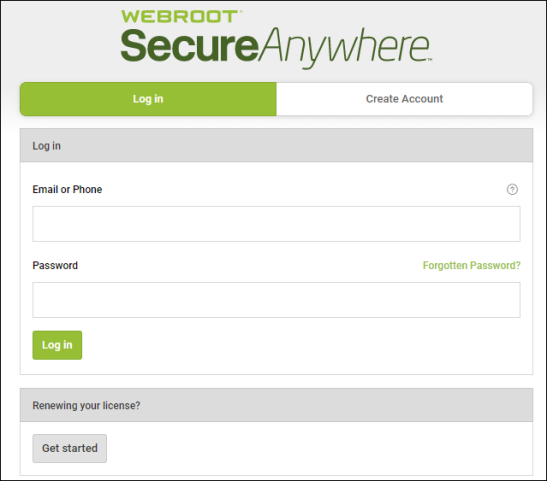
- Click the Log in button.
- If you have multiple consoles, select the console under which you want to add the new keycode.
For more information, see Managing Consoles.
The Management Website console displays.
- From the main menu, click the Keycodes tab.
SecureAnywhere displays the Manage Keycodes panel.
- Click the Add Product Keycode button.
- In the next panel, enter the new code and click Add.
SecureAnywhere verifies the code.
- Run a scan on the device.
When the scan completes, it reports its status to the website.