Editing PC Security Settings
You can use the SecureAnywhere website to remotely change a PC's security setting to a higher or lower level of protection, as described in this section. These levels of protection are a combination of SecureAnywhere's heuristic settings, which include:
- Advanced Heuristics — Analyzes new programs for suspicious actions that are typical of malware.
- Age Heuristics — Analyzes new programs based on the amount of time the program has been in the community. Legitimate programs are generally used in a community for a long time, but malware often has a short life span.
- Popularity Heuristics — Analyzes new programs based on statistics for how often the program is used in the community and how often it changes. Legitimate programs do not change quickly, but malware often mutates at a rapid pace. Malware may install as a unique copy on every computer, making it statistically unpopular.
These heuristic settings are applied to separate areas of your computer, including the local drive, USB drives, the Internet, the network, CD/DVDs, and when your computer is offline. For more information, see Adjusting Heuristics in the Webroot SecureAnywhere PC User Guide.
By default, PC security is set to User Configuration, which means that you can control the settings from the SecureAnywhere main interface on the PC. If you use the SecureAnywhere website to switch the security from User Configuration to one of the other levels, it overrides SecureAnywhere's local settings on the PC.
To edit the PC security setting:
- Open your browser and go to my.webrootanywhere.com. For more information, see Logging into your account.
- Click the PC Security tab or click the Go to PC Security button.
The PC Security panel displays.
- Click the PC that you want to modify.
The Security panel for that computer displays.
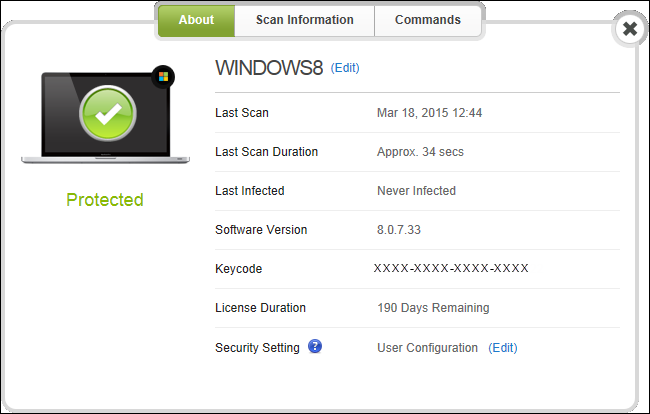
- In the Security Setting line, click the Edit link.
- Click the drop-down arrow to open protection options.
To learn about what the four levels of protection will provide such as low, medium, high, or maximum, click the blue question mark next to Security Setting to display an information panel.
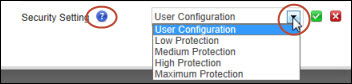
- Select from these options:
- User Configuration — Security settings are controlled by the main interface on the computer.
- Low — All heuristics are set to Low. This is limited protection, which might be convenient for software developers and highly technical users who run beta versions of software and don't want those applications being blocked.
- Medium — Heuristics are set to our recommended combination of Low, Medium, and High. This setting is for normal, daily use.
- High — All heuristics are set to High. Only use this setting if you suspect the PC is at risk. This setting results in a high number of alerts, which may block legitimate programs as well as malware.
- Maximum — Most heuristics are set to Maximum. Only use this setting if you suspect the PC is infected. This setting results in a high number of alerts, which may block legitimate programs as well as malware.
- Click the Green checkmark to apply the new setting.
If you change a setting to Low, Medium, High, or Maximum, it overrides SecureAnywhere's local settings on the PC.