Locking, Shutting Down, or Restarting PCs
You can remotely lock, shut down, or restart a remote PC from the website interface.
To issue one of these remote commands:
- Open your browser and go to my.webrootanywhere.com. For more information, see Logging into your account.
- Click the PC Security tab or click the Go to PC Security button.
The PC Security panel displays.
- Click the PC that you want to lock, shut down, or restart.
The Security panel for that computer displays.
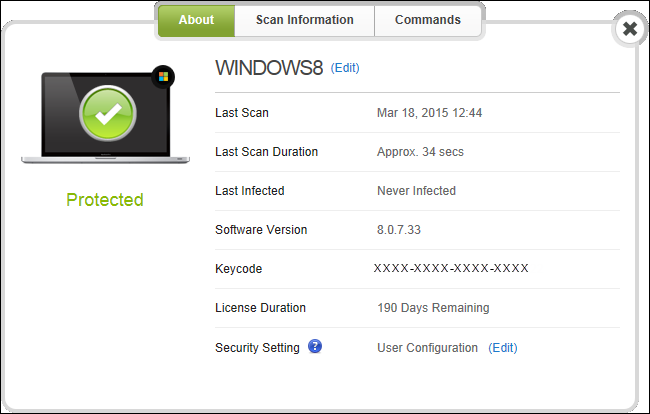
- Click the Commands tab.
The Commands panel displays.
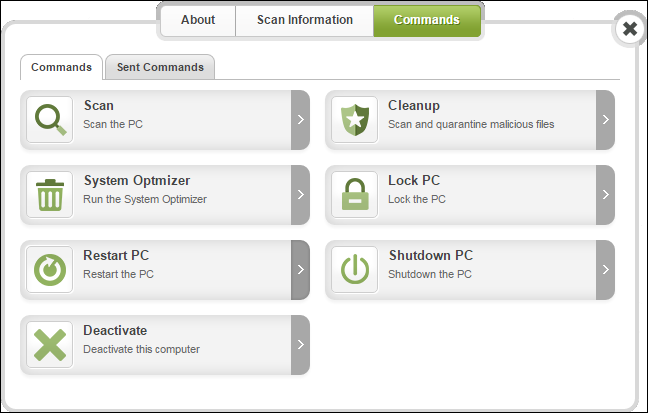
- From here, you can issue one of the following commands:
- Lock — Locks the PC by activating the Windows Login screen. A user name and password must be entered to log back in.
- Restart — Restarts the PC.
- Shutdown — Shuts down and turns off the PC.
- At the prompt, select one of the following:
- Lock
- Restart
- Shutdown
- At the prompt, click Confirm.
The PC should receive the command in less than 2 minutes.